Resource Center
Not quite sure how something works? Please, ask us! Some of the most common questions we receive are answered here. Other questions can be answered by contacting us.
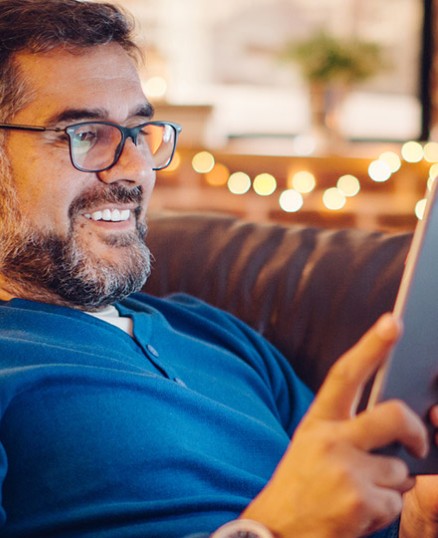
You can find a full list of participating banks and credit unions live with Zelle via the link.
If your recipient’s bank or credit union isn’t on the list, don’t worry! The list of participating financial institutions is always growing.
| Description of Deposit | When Funds can be withdrawn by cash or check |
|---|---|
| Direct deposits, cash deposits and Citizens Bank checks | The day we receive the deposit |
| Checks drawn on another financial institution | The first business day after the day of the deposit |
| Checks deposited using Mobile Deposit | Deposits made before 4:00 pm CT will be available on the the first business day after the deposit is made. Deposits made after 4:00 pm CT will be available on the second business day after the deposit is made. |
| Domestic or International | Required Information |
|---|---|
| Domestic Outgoing |
|
| International Outgoing |
|
| Domestic or International | Required Information |
|---|---|
| Domestic Incoming |
|
| International Incoming |
Intermediary/Receiving Bank
Beneficiary Bank
Beneficiary Information
|